Heightmap Sample
GUI component
Raster-based input data for terrains is specified in form of heightmap samples (see HeightmapSample API). At runtime, multiple input rasters are combined into a single raster that is used to create the terrain mesh.
At runtime, input rasters are typically processed like this:
-
Smooth scaling to increase the dimensions of a raster in order to match the dimensions of another raster.
-
Merging of two or more rasters in order to fill void resp. no-data areas.
-
Augmenting low-resolution data with high-resolution detail.
The Heightmap Sample GUI component displays the values of a heightmap sample.
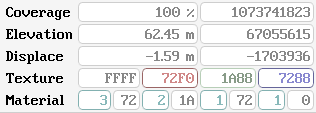
Coverage
Coverage is used to represent void resp. no-data regions. Zero coverage means that no data is avaiable, full coverage means that data is available. Partial coverage usually results from interpolation of sparse raster data.
All heightmap sample values are pre-multiplied by coverage.
Elevation
This is the elevation of the heightmap sample, measured along the up-vector of the base geometry, relative to the surface of the geometry (e.g. a sphere, an ellipsoid or plane).
The first field gives the elevation in terrain-space units, the second field shows the raw elevation data, as stored in the heightmap sample.
Displace
This is the displacement of the heightmap sample, measured along the normal vector of the terrain surface, as defined by elevation.
The first field gives the displacement in terrain-space units, the second field shows the raw displacement data, as stored in the heightmap sample.
Texture
A general-purpose color value, interpreted as albedo for unique texturing or splat map channels for texturing, for example.
The fields show the alpha, red, green and blue channel values in linear (sRGB) space, as hexadecimal values in the range from 0 to 65535.
Material
A general-purpose palette-based material token value that provides a mixture of up to four materials out of 256 possible materials.
Each pair of fields describes one material: the first field shows the material ID (hexadecimal, in the range from 0 to 255), the second field shows the material weight (hexadecimal, in the range from 0 to 255).
Material IDs always appear in descending numerical order. In case that there are less than four materials, the smallest material ID is duplicated with a weight of zero.