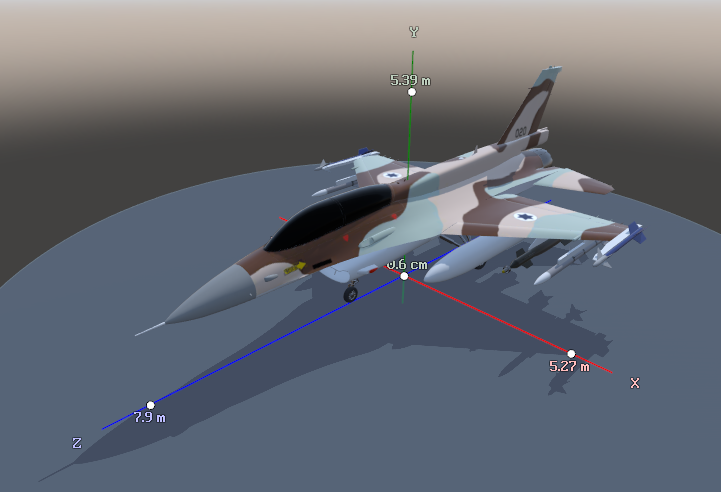Model 3D
Controls
The 3D view of the Model widget can be controlled with standard camera controls.
The Model widget uses standard GUI controls.
See Controls for details.
Model
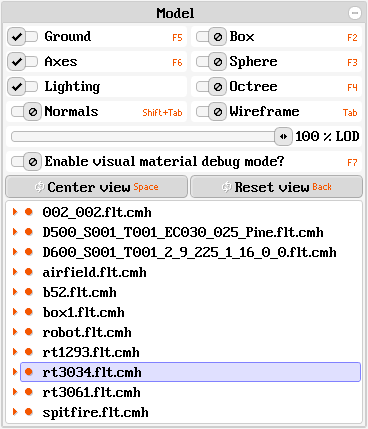
The Ground checkbox shows or hides the ground plane, which is perpendicular to the Y-axis and contains the coordinate origin.
The Box checkbox shows or hides the axis-aligned bounding box of the current 3D model part.
The Axes checkbox shows or hides the gizmos for the X-, Y- and Z-axis (colored red, green and blue, respectively). A dot indicates the positive axis direction. Labels show the minimum and maximum extend along each axis, which corresponds to the axis-aligned bounding box.
The Sphere checkbox shows or hides the bounding sphere of the current 3D model part.
The Lighting checkbox enables or disabled lighting in the 3D view.
The Octree checkbox shows or hides the octree nodes of the current 3D model part. Child model parts are not shown.
The Normals checkbox enables or disables brute-force picking of surface normals, by casting rays into the 3D view. Normal vectors for found intersections are rendered as color-coded line segments: turquoise for front-facing normals, red for back-facing normals.
The Wireframe checkbox enables or disables wireframe rendering.
The LOD slider can be used to fade through the detail levels of the model parts (see below).
The Enable visual material debug mode? checkbox toggles a list of debug mode choices, for inspecting different material properties (see IMaterial API). For details on the debug modes, please refer to the MaterialParameters.Debug* API.
The Center view button will focus the camera on the current 3D model part.
The Reset view button resets the camera and shows the whole 3D model.
The tree view shows the part hierarchy of the 3D model. The tree view is not shown if the model has only one part. The selected model part is shown in the 3D view. If no model part is selected, the whole 3D model is shown. Model parts can be selected by clicking them with the mouse or by using keyboard. An item in the tree view may have any of the following tags, which are displayed at the right edge:
-
F
The model has a fade range, which can be controlled via the LOD slider. -
G
The model represents a group from which the application needs to choose one. -
P
The model contains visual geometry in one or more model parts. -
T
The model has a non-identity child-to-parent transformation.