Introduction
Tutorial Toolbar
The Demo Application shows a toolbar at the top screen edge.

-
F1
This will open the help browser, which is what you are looking at now. When hovering over a GUI component, the corresponding help page will be displayed. If the component does not have a help page, the tutorial help page is shown.
Press F1 again or Escape to close the help browser.
-
Back
Press this button to close the tutorial and return to the chooser dialog.
-
F11
This will open the tutorial settings dialog (see below).
If there is no running tutorial (i.e. the tutorial browser dialog is visible), this button will be hidden.
-
F12
This will toggle borderless full-screen mode.
Tutorial Settings
The tutorial settings dialog offers some configuration options for the current tutorial.
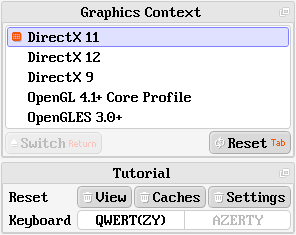
Graphics Context
The Graphics Context panel can be used to switch between different graphics context implementations. See the Graphics Context Chooser GUI component for details.
Tutorial
The Reset buttons will do the following:
-
View
Resets the current view of the tutorial to the default.
-
Caches
This will clear all file caches of the tutorial, including textures, downloaded imagery and raster data.
Please refer to the
Tutorial.ClearCachesmethod for details on which file caches are used by the tutorials, what data they contain and what happens if they are cleared. -
Settings
This will clear the JSON settings of the tutorial.
The Keyboard choice selects the mode for keyboard camera control.
See the CameraControlFree API for details.